Improve Pulsar Sync Time by Reducing Image Size with maxSidePixels
May 30, 2025
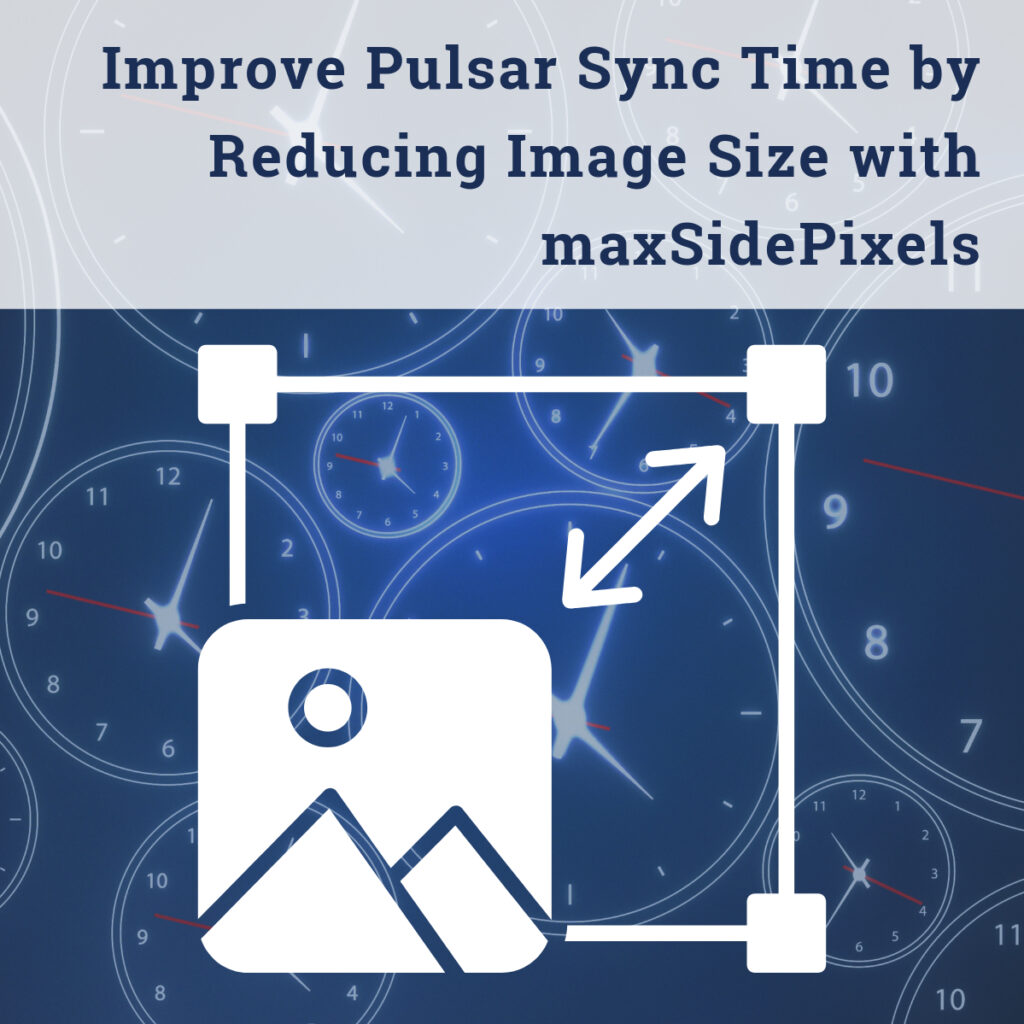
Sync speed is critical for keeping mobile teams productive, especially when they rely on Salesforce data offline. Many customers have millions of records that need synchronization and they are looking for optimizations to reduce their sync times. One of the most effective ways to speed up sync time in Pulsar is by managing the size of file attachments, specifically images.
The Role of Image Attachments
Many records include images—site photos, scanned documents, and product displays. These attachments can be large, and syncs get slower when the user syncs a large number of such records.
That’s where the Pulsar setting, pulsar.attachment.maxSidePixels, comes in.
How maxSidePixels Works
This setting controls the maximum number of pixels on the longest side of an image. By default, it’s set to 1024 pixels. Reducing that value lowers image resolution and file size, speeding up sync time.
Read more about the maxSidePixels setting in the Pulsar for Salesforce documentation.
An Example Using maxSidePixels
In this example, we will show how the file sizes are smaller for different maxSidePixels values. We will upload images with the 1024 px (default), 700 px, 500 px, and 300 px values set in PulsarSettings.
Sample Images
The following sample images are originally 3000 x 1500 pixels. The file sizes are 1.57 MB for the horizontal Image and 1.91 MB for the vertical image.



Adjusting the Setting
For each test, maxSidePixels Pulsar Setting was updated using this process:
- Go to Pulsar Settings in Salesforce.
- Create or edit an existing setting with the key set to pulsar.attachment.maxSidePixels
- Click the edit icon to set the desired value.
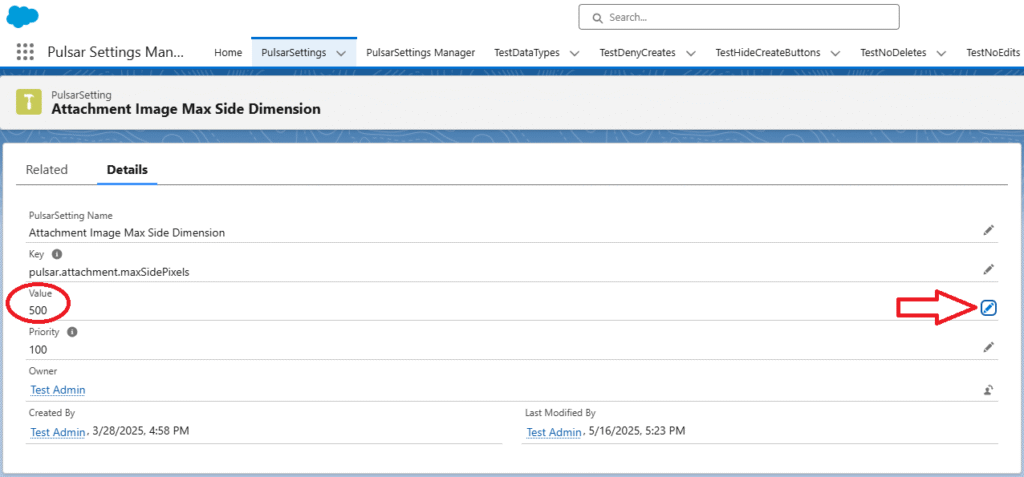
Testing the images in Pulsar
After the Pulsar Setting is saved, we return to Pulsar and Refresh Settings. This loads the updated setting values into Pulsar.
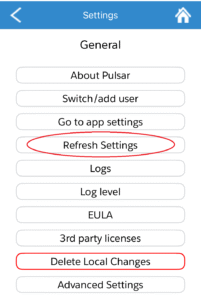
Then we upload the test images into a Files Related List in Pulsar. After each upload, we view the file, and download it, so we can check the file size. In the screenshot below, you can see that the file sizes for the images after attachment to Pulsar are much smaller.
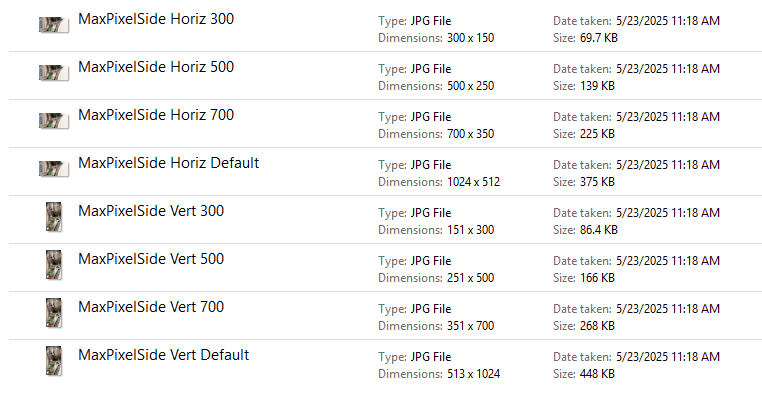
You can see the differences in size and quality of the horizontal images after attachment.




How to Get Full Size Images
There may be instances where you need the full-resolution image attached to Pulsar. If you want images with no scaling, you can set the maxSidePixels value to 0. Keep in mind, this may significantly increase sync time and is not recommended for teams who need faster access to data.
Balance Image Quality and Speed
Lower values reduce file sizes, improve sync times, and keep mobile teams moving. Find the right balance for your use case. For example, 500 pixels may be more than enough for documentation or reference photos.
By using maxSidePixels wisely, you can make sync time faster—and your team more efficient.
For up-to-date information about Pulsar, stay connected through our blog.
For more questions or support, feel free to reach out to our dedicated team at support@luminixinc.com.
Need to get Pulsar for Salesforce to take your field team to the next level? Contact our sales team at sales@luminixinc.com.
Follow Us for More Exciting Updates!
As we continue to innovate and enhance our software, we invite you to stay connected and be the first to know about future releases, product tips, and much more! Follow our blog to access in-depth articles, engaging tutorials, and expert perspectives that empower you to make the most of our software’s capabilities.
Connect with us on our social media channels to become part of a vibrant community of like-minded individuals. Share your experiences, provide feedback, and join the conversation as we collectively shape the future of software innovation.
Share on: